In the process of using Windows, picture operations are often involved. The two options “Edit†and “Set as desktop wallpaper†in the right-click menu of the picture are close together, and often the user will accidentally set the current picture as a desktop wallpaper, thus destroying the original desktop background image or Dynamic background picture presentation. How to prevent this from happening?
1. The desktop is not afraid of relying on system recovery
In the Windows 10 system, the desktop background can be quickly restored by using a method of customizing a personalized slide list.
First determine a fixed wallpaper folder in your computer, such as "desktop background image", store all your favorite wallpaper in this folder (one or more); then use the system "Settings" to set the background The display is in the form of a "slide show," with the "Browse" button pointing the show folder to its own personalized picture folder (Figure 1).
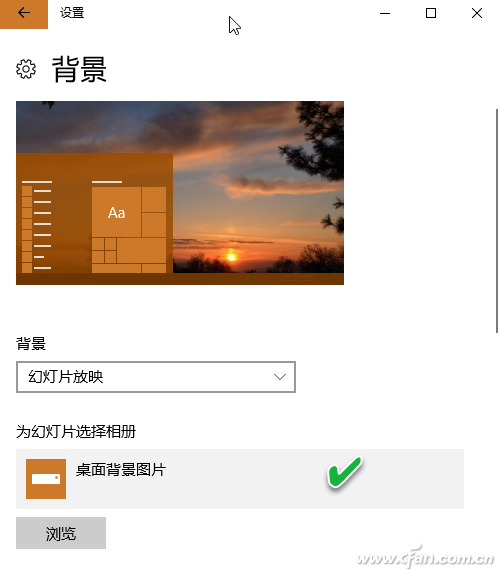
If you accidentally mess up the desktop, just send "background settings" command to Cortana, click "background settings" item in the feedback result (figure 2), then click "browse" button to specify your own "desktop background image" folder , you can restore your familiar desktop.
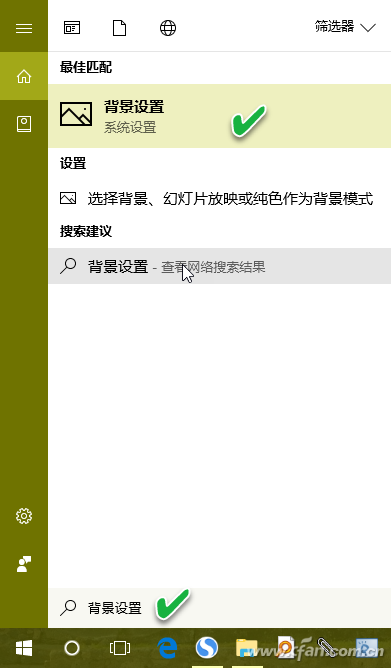
2. Professional users change the strategy to lock the desktop
If the computer system is Windows 10 Professional, Enterprise or Education, because these versions support Group Policy operation and control, you can use the method of modifying the group policy to set the desktop background ban change strategy, so that the desktop wallpaper modification error operation becomes invalid .
Send a "Group Policy" request to Cortana and click the "Edit Group Policy" control panel item in the feedback results (Figure 3); in the Local Group Policy Editor that opens next, from the "Local Computer" in the left pane Click "User Configuration → Administrative Templates → Control Panel → Personalization", then click on the "Block Change Desktop Background" item in the right pane (Figure 4); double-click on the item and then appear In the configuration window, select the Enabled radio button and click Apply or OK to apply the blocking policy (Figure 5).
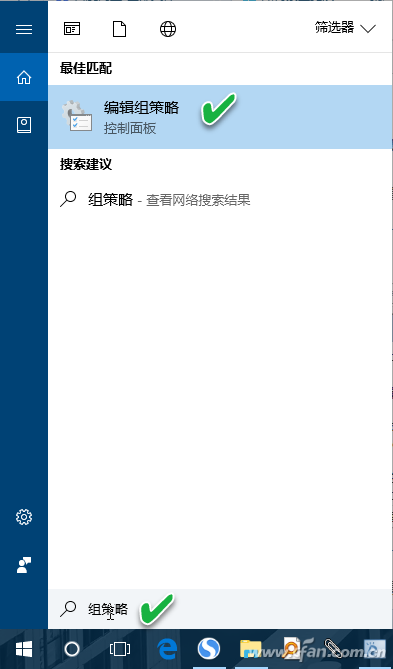
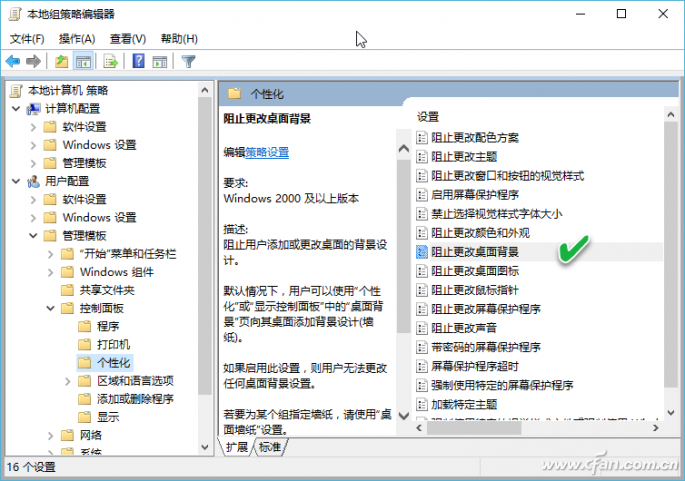
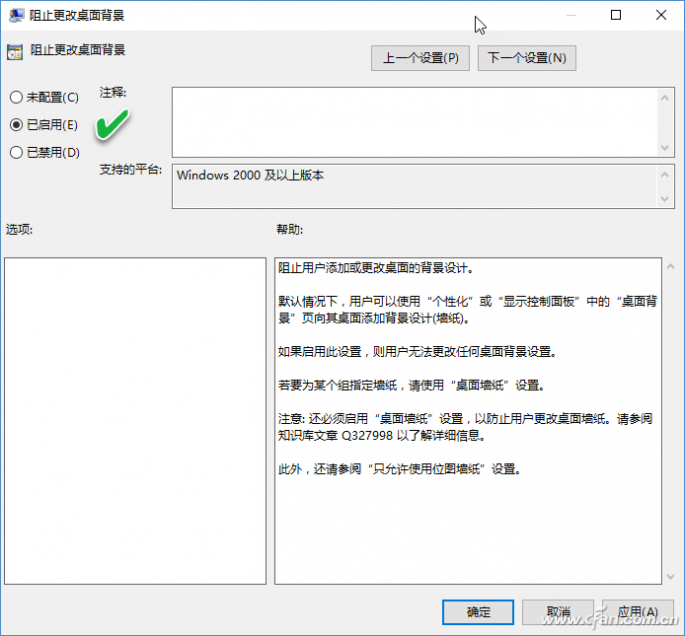
3. Home users modify the key to lock the desktop
Home Edition Windows 10 users cannot use the above group policy editing functions because the system disables group policies. However, changes to the desktop background can be disabled by modifying the registry.
At the same time press the Win key and R key to start the "Run" dialog box, run the REGEDIT command to start the Registry Editor (Figure 6). In the left side of the Registry Editor window, navigate to the Computer\HKEY_CURRENT_USER\Software\Microsoft\Windows\CurrentVersion\Policies branch. In the right pane of the Policies branch, right-click and choose New→Item. Create a new child (Figure 7) and name the new child ActiveDesktop. Select the newly created ActiveDesktop item, right-click in the right pane, select Create a new DWORD (32-bit) value, name the new value NoChangingWallPaper, double-click the NoChangingWallPaper value, and change its value data to 1 ( Figure 8). In this way, the desktop background image is locked and cannot be modified after the system is rebooted or the next time you log in to the system.
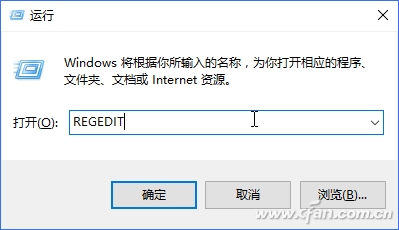
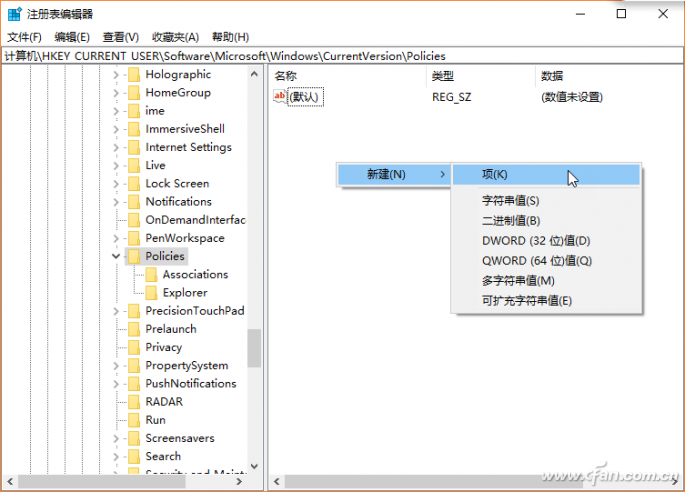
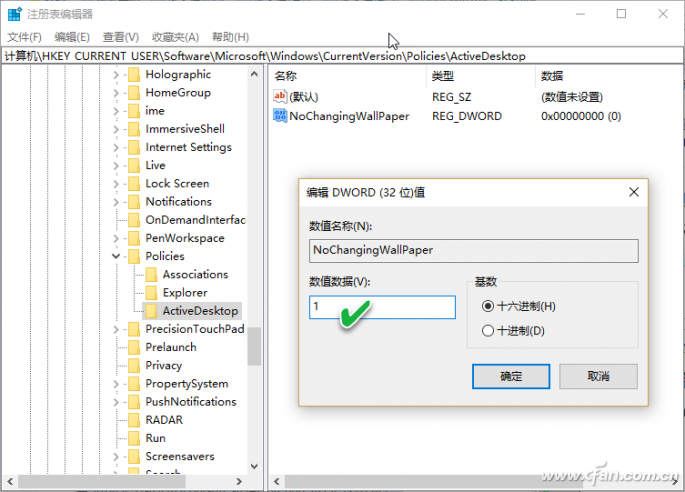
hint:
To unlock the background, simply delete the above ActiveDesktop registry key.
4. Don't rely on system functions to borrow third-party tools
The method of recovering the wallpaper by using the system function is slightly complicated, and the method of modifying with the group policy or the registry needs to use the system setting, and if it is misoperation, it will bring about other problems. If you use third-party software to manage your wallpaper, set up your own wallpaper catalog, if you replace the wallpaper with a mistake, simply enter the wallpaper software, and then you can restore your favorite wallpaper environment with a click.
To use the wallpaper software WaterWall this gadget as an example, set your own wallpaper directory (containing one or more wallpapers), save the wallpaper program file by "File → Save list as" command, mess up the desktop directly when restoring One-click to invoke the program, you can restore your favorite desktop wallpaper.
Vozol Cora Mini Vape are so convenient, portable, and small volume, you just need to take them
out of your pocket and take a puff, feel the cloud of smoke, and the fragrance of fruit surrounding you. It's so great.
We are China leading manufacturer and supplier of Disposable Vapes puff bars, vozol cora mini bar vape,vozol cora mini disposable vape,
vozol cora mini e-ciagrette, and e-cigarette kit, and we specialize in disposable vapes, e-cigarette vape pens, e-cigarette kits, etc.
vozol cora mini bar vape,vozol cora mini disposable vape,vozol cora mini e-ciagrette,vozol cora mini vape pen,vozol cora mini refilled vape
Ningbo Autrends International Trade Co.,Ltd. , https://www.mosvape.com
