Every time Xiaobian wants to know the details of a file, he can only use third-party software in addition to the right mouse button to select attributes. Although Windows provides a "details pane" in the Explorer, it seems to solve the problem of quickly viewing the "details" of different types of files, but Microsoft can't use the refreshment in the user experience? So rough interface let us watch high-definition icons to play it?
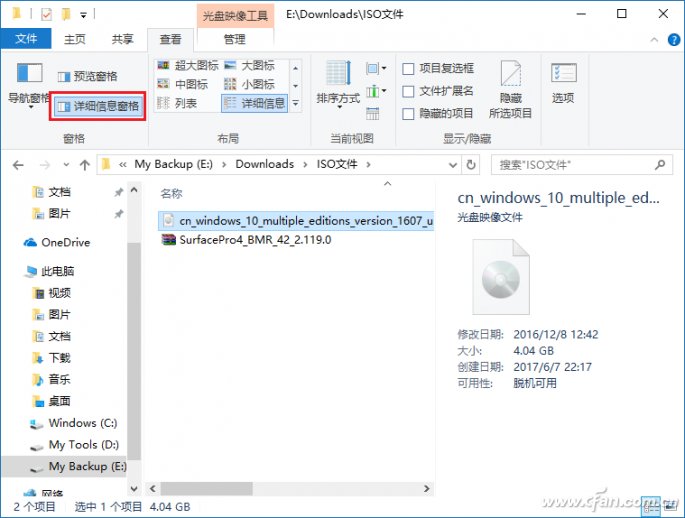

Since I can't count on Microsoft, Xiao Bian can only take everyone's self-reliance with the registry. After Win+R enter regedit to start the registry editor, don't rush forward to search for the directly located registry address.
HKEY_CLASSES_ROOT\
Each sub-item under this directory is a variety of suffixes beginning with ".", which is where we are tossing today.
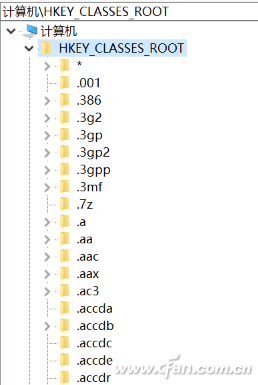
Take the screenshot above as an example. To display more information in the "Details pane" of the .iso, first locate HKEY_CLASSES_ROOT\.iso and look at the numerical data of the "Default" value on the right side and record it. (Windows.IsoFile).

Then, find HKEY_CLASSES_ROOT\Windows.IsoFile and create a new string value named "PreviewDetails" on the right side of it.
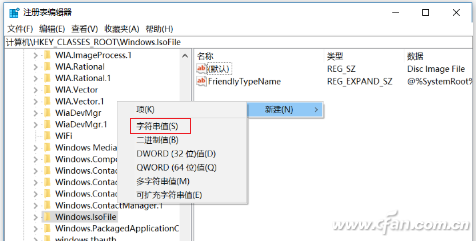
Next modify the numerical data to:
Prop:System.ItemNameDisplay;System.ItemTypeText;System.ItemFolderPathDisplay;System.Size;System.DateCreated;System.DateModified;System.FileAttributesSystem.FileOwner;System.FileAttributes;*System.OfflineAvailability;*System.OfflineStatus;*System.SharedWith
Some long ha, waiting for Xiao Bian to explain to everyone. The above statement format is "prop:" + the file information that the system can recognize, with ";" (half-width semicolon) in the middle. If you want to add more detailed information, you can refer to https://msdn. microsoft.com/en-us/library/ff521735%28v=VS.85%29.aspx?f=255&MSPPError=-2147217396 The list given (can't read English shoes directly on the machine).
Xiao Bian simply show you English under Ha!
System.DateAccessed: access date;
System.ItemNameDisplay: file name;
System.ItemTypeText: file type;
System.ItemFolderPathDisplay: The full path to the folder;
System.Size: file size;
System.DateCreated: The date the file was created;
System.DateModified: Last modified date.
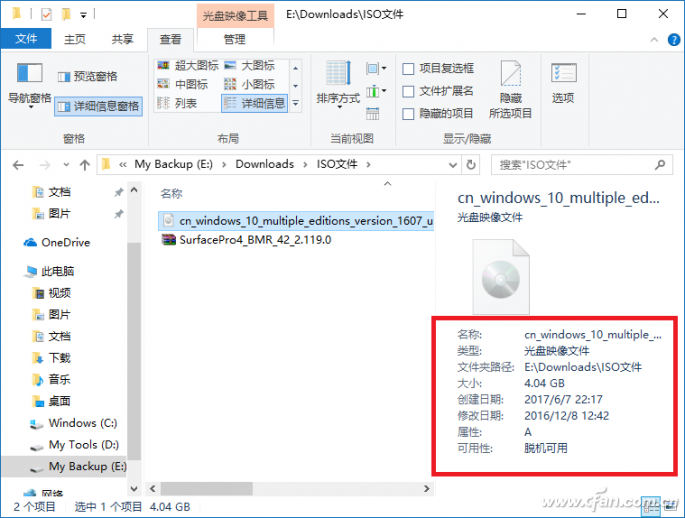
Understand these, we can quickly understand their details in the "Details pane" according to daily use, like Xiaobian often viewed in addition to the Office of the three major items, is a variety of pictures, do not have to use The mouse is operating.
Cixi Xinke Electronic Technology Co., Ltd. , https://www.cxxinke.com
