Although many live streaming TV set-top boxes have hundreds of live TV stations, they are not all liked. What should we do? Today I'm here to share a tutorial on how to use vst aggregation to add program sources. It includes two methods.
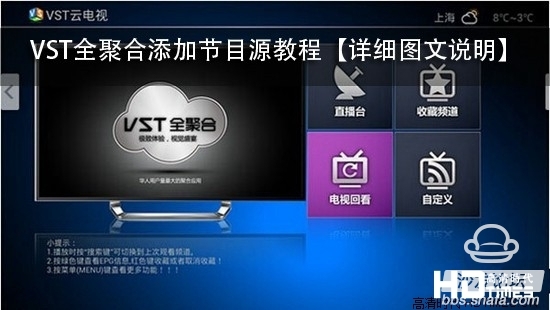
VST all-aggregate source: local customization
Create a new text document on your computer with the file name tv.txt. The file format is the channel name + comma + channel link address, with a comma in the middle space. After the document is created, it is saved in UTF-8 encoding format, copied to the U disk root directory, the U disk is connected to the machine, enter the live channel, press the OK button to call out the program list, press the remote control left button to switch to the custom.
The specific operation is as follows:
1. Edit the custom live source text, download the live broadcast source shared by friends in each major forum, save the text as tv.txt, and save the text encoding format as UTF-8, and copy it to the U disk root directory.
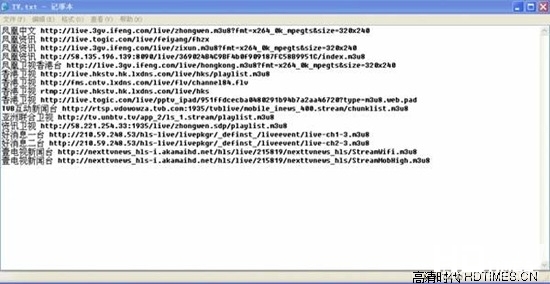
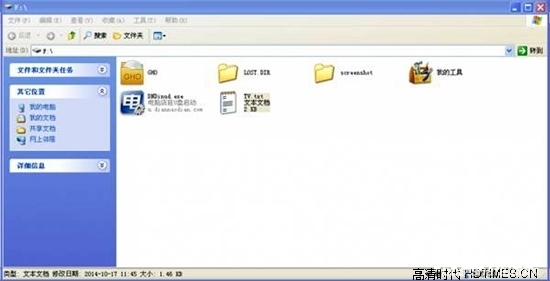
2. When you enter the VST all-aggregation live stream, you will see that the live stream category is only "default"; check the U disk to the box USB port and open the live broadcast again. We will see a "local channel" below the "default" category.
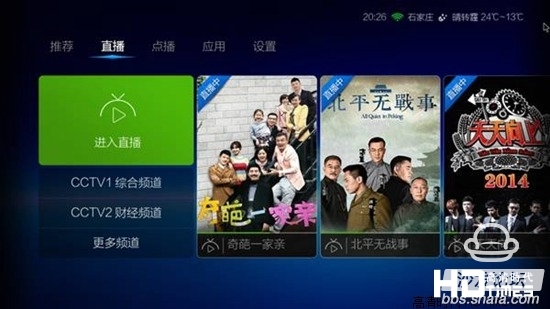




VST all polymerization source: network customization
Register the VST account and log in to the VST network custom background on the computer: mylive.91vst.com. Into the custom background can be bulk import and custom channels everywhere, and can edit and modify a single specific channel. At the same time support the new channel classification, according to personal favorite channel classification built custom documents, respectively, into the corresponding classification list.
The specific operation is as follows:
1. Edit the custom live source text, download the live broadcast source shared by friends in each major forum, save the text as tv.txt, and save the encoded format of the text as UTF-8.
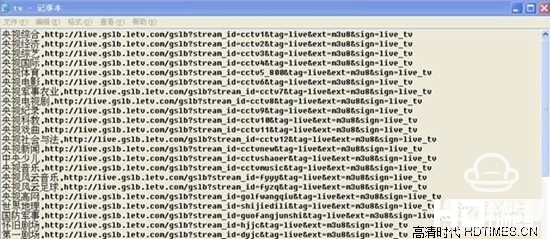
Note: If it is a multi-live source format, each source writes a line, that is to say each source has a line of content, the format is also the same, in front of the station name, followed by a "comma" followed by the source address, a Taiwan and more A source is equivalent to how many sources there are, and all lines are preceded by the same station name, but the source address is not the same.
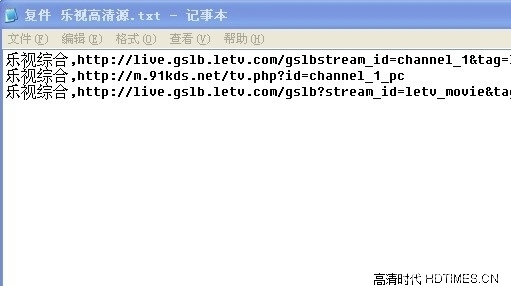
2, import custom, login http://mylive.91vst.com/; click on the import list below the select file button will pop up an open dialog box, select the application file below the source file selection to open it, the system Will be automatically imported, do not operate at this time, wait about 10 seconds or so. After the import is complete, the system will automatically refresh and the contents of the corresponding list will be displayed.
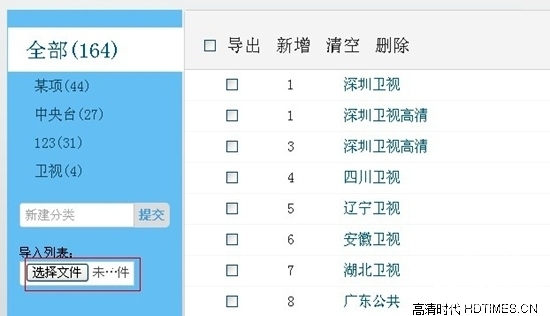
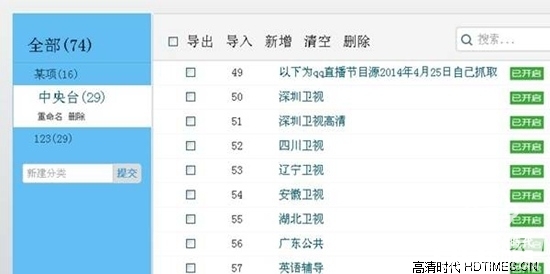
3. After the import is successful, open the software to log in and watch the live broadcast in the live list.
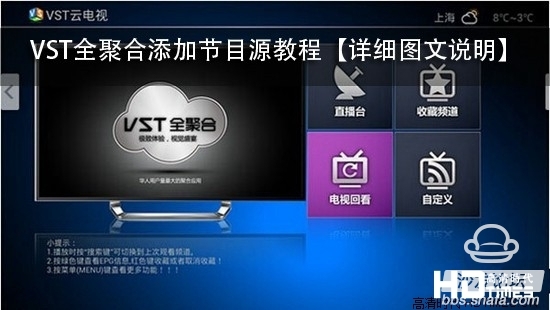
VST all-aggregate source: local customization
Create a new text document on your computer with the file name tv.txt. The file format is the channel name + comma + channel link address, with a comma in the middle space. After the document is created, it is saved in UTF-8 encoding format, copied to the U disk root directory, the U disk is connected to the machine, enter the live channel, press the OK button to call out the program list, press the remote control left button to switch to the custom.
The specific operation is as follows:
1. Edit the custom live source text, download the live broadcast source shared by friends in each major forum, save the text as tv.txt, and save the text encoding format as UTF-8, and copy it to the U disk root directory.
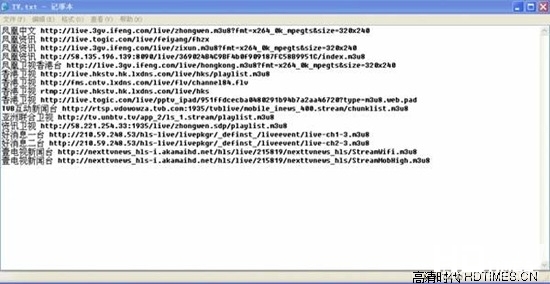
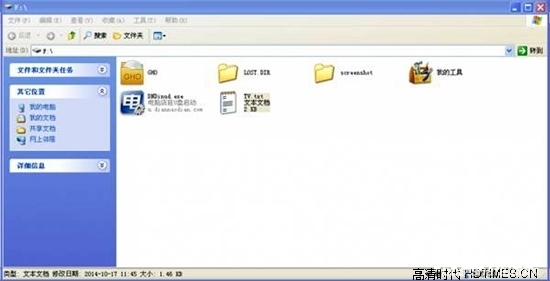
2. When you enter the VST all-aggregation live stream, you will see that the live stream category is only "default"; check the U disk to the box USB port and open the live broadcast again. We will see a "local channel" below the "default" category.
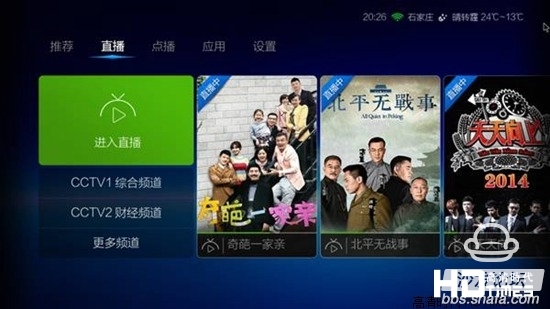




VST all polymerization source: network customization
Register the VST account and log in to the VST network custom background on the computer: mylive.91vst.com. Into the custom background can be bulk import and custom channels everywhere, and can edit and modify a single specific channel. At the same time support the new channel classification, according to personal favorite channel classification built custom documents, respectively, into the corresponding classification list.
The specific operation is as follows:
1. Edit the custom live source text, download the live broadcast source shared by friends in each major forum, save the text as tv.txt, and save the encoded format of the text as UTF-8.
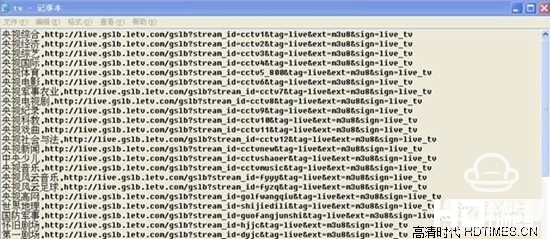
Note: If it is a multi-live source format, each source writes a line, that is to say each source has a line of content, the format is also the same, in front of the station name, followed by a "comma" followed by the source address, a Taiwan and more A source is equivalent to how many sources there are, and all lines are preceded by the same station name, but the source address is not the same.
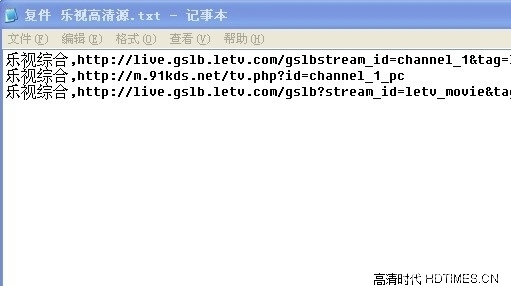
2, import custom, login http://mylive.91vst.com/; click on the import list below the select file button will pop up an open dialog box, select the application file below the source file selection to open it, the system Will be automatically imported, do not operate at this time, wait about 10 seconds or so. After the import is complete, the system will automatically refresh and the contents of the corresponding list will be displayed.
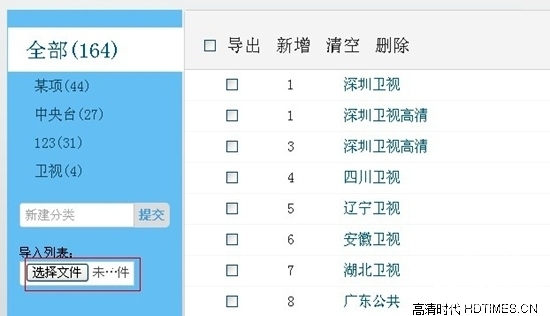
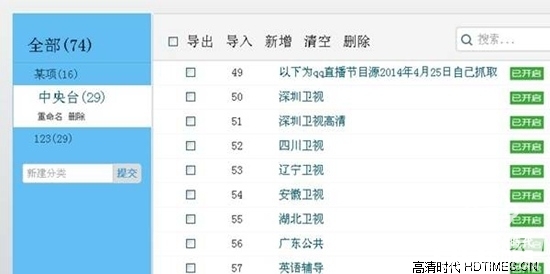
3. After the import is successful, open the software to log in and watch the live broadcast in the live list.
