To bring a great listening experience to your audience, you must improve the audio quality of YouTube videos. Therefore, it’s more crucial than ever for content producers to make sure their videos are of the highest caliber and adhere to YouTube’s suggested upload encoding parameters. The audio bitrate is one component of this, and it plays a significant role in deciding how good the audio is in a video. YouTube recommends specific audio bitrates depending on the type of content and the upload format to ensure optimal playback quality.
In this article, we understand audio Bitrate for YouTube while paying attention to the details like optimal audio formats and lots more. Let’s get going!Â
Recommended Audio Bitrates for YouTube
To deliver an amazing audio experience to users, see the audio bitrates for YouTube. Follow the right bitrate speed and bring a mesmerizing sound experience to the audience.
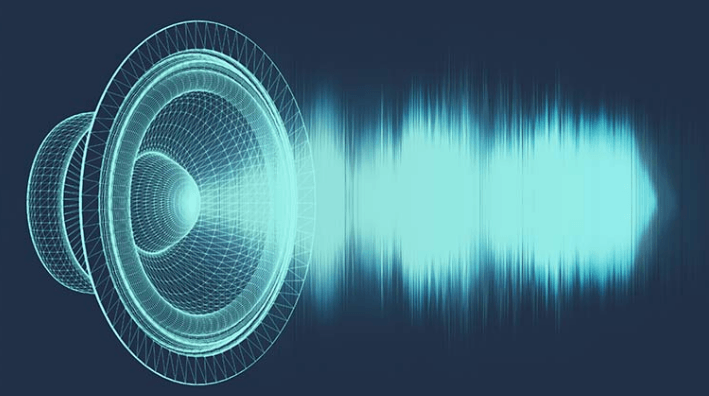
Mono Audio
For mono audio, a bitrate of 128 kbps is recommended. This is suitable for content that does not require stereo sound, such as voice-only podcasts or commentary.
Stereo Audio
For standard stereo audio, YouTube recommends a bitrate of 384 kbps. This applies to most music and video content, providing a good balance between quality and file size.
5.1 Surround Sound
For content that includes 5.1 surround sound, a higher bitrate of 512 kbps is recommended. This is particularly relevant for cinematic content or high-quality music videos.
Audio for Live Streaming
For live streaming, it’s advised to use a bitrate within the range of 128 kbps to 256 kbps for stereo audio. The exact bitrate should be chosen based on the internet connection upload speed and the stream’s overall video quality.
Optimal Audio Formats for YouTube
YouTube supports various audio formats, but the AAC (Advanced Audio Coding) format is preferred due to its superior compression and quality. When uploading content, ensure your audio is in AAC format with a sample rate of 48 kHz for the best results.
Adjusting Audio Bitrate for Upload
To adjust the audio bitrate of your content before uploading it to YouTube, you can use audio editing software like Audacity or video editing software that allows you to export with specific audio settings, such as Adobe Premiere Pro or Final Cut Pro.
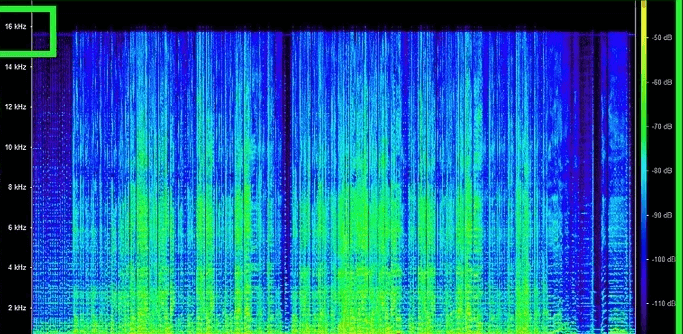
In Audacity
Go to ‘File’ > ‘Export’ and choose your desired format. Click ‘Options’ to adjust the bitrate settings before exporting.
In Adobe Premiere Pro
When exporting your project, select the ‘Audio’ tab and customize the bitrate settings under the ‘Bitrate Settings’ section.
In Final Cut Pro
Go to ‘File’ > ‘Share’ > ‘Master File (Default)’ and then click ‘Settings’. Here, you can adjust the audio settings, including the bitrate.
Maintaining Quality and Compatibility
While it’s important to aim for the highest possible audio quality, also consider file size and compatibility. Higher bitrates offer better quality but result in larger file sizes, which can be an issue for viewers with limited bandwidth. Additionally, ensure your audio is compatible with YouTube’s recommended formats to avoid quality loss during the platform’s processing. To bring better quality to your streaming audio, you can invest in a premium microphone such as the Lark M1. It allows you to deliver a noise-free environment to enhance the streaming experience.Â
Wrap It Up
Data transmission speeds affect the quality of video and audio. Higher bitrate refers to higher speed, and lower bitrate refers to lower speed. Each kind of audio format needs a specific bitrate speed to provide a good audio experience. You can use a free tool like Audacity to adjust the bitrate as per YouTube recommendations. Â
FAQs
Q1. What is the best audio bitrate for YouTube music videos?
As per the YouTube recommendations, 320 kbps or higher is good, and 256 kbps is also acceptable.
Q2. How does audio bitrate affect video quality on YouTube?
The audio bitrate does not affect the video quality on YouTube. It only brings changes in audio quality. To enhance the video quality, you need to make changes to the video bitrates.Â
Q3. Can I change the audio bitrate of an already uploaded YouTube video?
No, you can’t change the audio bitrate of an already uploaded YouTube video. You need to change it by using specific software before uploading it to YouTube.Â
Q4. What happens if my audio bitrate is lower than YouTube’s recommended settings?
It affects the sound quality if the audio bitrate is below the YouTube recommendations. So always check out the bitrate before uploading on YouTube.  Â
Q5. Is there a difference in audio quality between 128 kbps and 320 kbps on YouTube?
Yes, the higher bitrate brings better sound quality. The 320 kbps audio file is less compressed than the 128 kbps audio file.Â
Q6. How do I check the audio bitrate of a video I want to upload to YouTube?
You can review the recommendations on YouTube about different bitrate speeds for different types of audio.Â
Q7. Are there any free tools to adjust the audio bitrate for YouTube uploads?
Yes, you can use Audacity, which is a free tool to adjust the audio bitrate for YouTube uploads.
Q8. Does YouTube automatically adjust the audio bitrate of uploaded videos?
No, YouTube does not adjust the audio bitrate automatically. You have to use tools like Audacity to adjust the bitrates as per YouTube recommendations.Â
Q9. How can I improve the audio quality of my YouTube videos without increasing the bitrate?
To improve the audio quality without indulging in bitrates, you have to record the audio in a good environment with a premium microphone like the Lark M1.Â
Q10. What are the consequences of uploading audio with a very high bitrate to YouTube?
The higher bitrates increase the audio quality as well as the file size. It requires a good bandwidth connection to enjoy it. Â
Doorbell Transformer,nest doorbell transformer,24v doorbell transformer,buck boost transformer
Guang Er Zhong(Zhaoqing)Electronics Co., Ltd , https://www.poweradapter.com.cn
